It’s been a process trying to figure out how to translate a chubby cactus doodle from my sketchbook into shrink film…join me in this adventure of trial and error!

First I traced my drawing into Adobe Illustrator, where I created the outlines and saved the digital image. Afterward, it’s time to open it in Silhouette Studio! I used the software to setup where the Silhouette machine will be cutting using the trace function, then once the image was outlined, I spaced out different sizes onto the digital mat and hit that Registration Mark tab to turn on the registration marks.

Now to print! I loaded the Grafix shrink film into my printer before clicking on the print function on Silhouette Studio. Printing off Silhouette Studio ensures that the registration marks print along with the design. That little square on the top left corner will be used by the Silhouette machine as a point of reference on where to cut. After printing, all that is left is to load the film onto the sticky mat and into the machine – making sure the marks are laid out the same way as displayed on screen.

After troubleshooting some difficulties in the machine not recognizing the marks (I traced the square in sharpie and pointed a stronger light source on the machine – thanks internet!), it began cutting as expected.
Hooray! Except 2 passes wasn’t enough and I had to hand pick & trim some parts with fine scissors…oops. Next time I will increase the blade settings and/or the number of passes.

Finally, I get to the fun part…the shrinking! The shrink film is placed onto a metal tray before getting blasted by the heat gun. To keep the piece from burning and heating unevenly, I kept the heat source moving as the film twisted and flipped. As soon as it finished shrinking and curled to be fairly flat, I used my iron (no heat, just weight) to make sure it cooled off as flat as possible. I prefer this method to using a toaster oven because sometimes as the film twists it flips onto the piece next to it and sticks there forever. Using a heat gun on an individual piece is more controlled and it shrinks pretty fast under high heat – just be sure to keep your heat moving!
I tested making two versions, one with the white part cut out and one without. I think the version with less cut outs stands out more, do you agree?

Now that I’m comfortable with the process, let’s print in color!

Here is the design I ended up with… I’m going through the same process of opening the image file in Silhouette Studio, using the trace panel for it to detect my cut lines and editing as needed. I’m turning on the registration marks and fitting as many as I can on a single sheet and printing on the Grafix film.

Here’s the printed sheet of Grafix film being fed into the Silhouette Cameo. This stuff has a great surface to print/paint on! I made sure to buy the printer friendly version as the clear version is too smooth to hold any paint or inkjet ink without priming first. I cut the pieces out using the Silhouette machine, trimmed off any excess with fine tipped scissors and visited the heat station…

The pieces curled as expected so I flipped each piece and laid the iron on top. The weight helped flatten it as it cooled off enough for me to handle.

How cute! Now that I’ve learned about printing, registration marks, and how the color of ink darkens as it shrinks I think I’m ready to use these techniques to transform my drawings into cute accessories.

To finish I played around with a glossy top layer and some glitter for fun. Which one is your favorite?

I’m partial to coloring it in using glitter, even though it is a little more time consuming.

Thanks for joining me; see you next time!
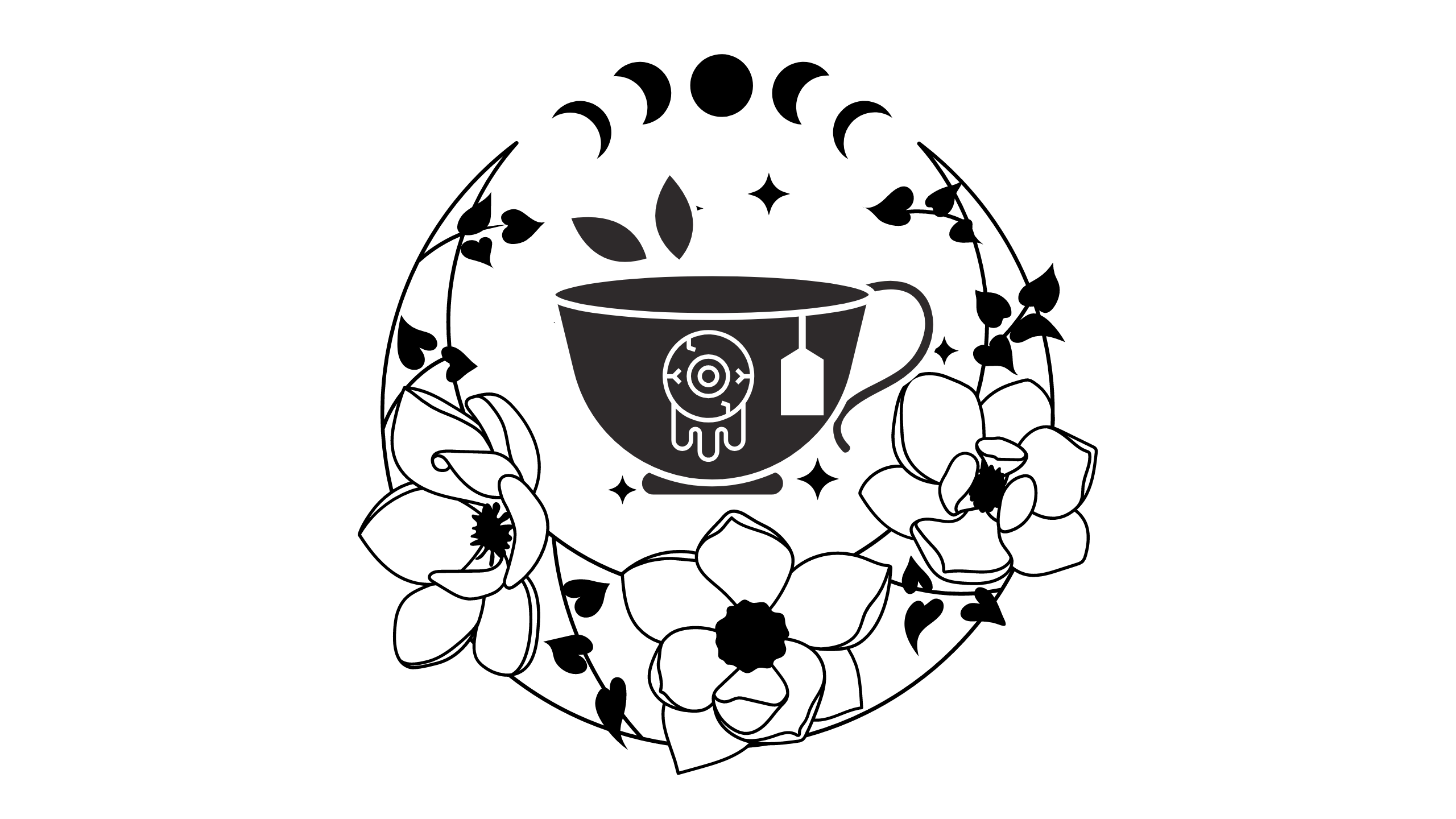




Leave a Reply